Windows 10 support is coming to an end on Tuesday, 14th October 2025, and this marks a major shift for millions of computer users worldwide. Right now, Windows 10 still holds around 40.8% of the desktop Windows market share, which means hundreds of millions of machines will need attention soon. Many users are reluctant to upgrade, which is why we guess Microsoft has made this announcement to push people toward taking action before support stops completely.
Table of Contents
- What Happens When Windows 10 Support Ends
- Hardware & OS Requirements for Upgrading To Windows 11
- What If Your PC is Not Compatible With Windows 11
- Considering Alternative Devices From Other Ecosystems
- Ways To Safely Use Windows 10 After 2025
- Now, Should You Upgrade or Not?
What Happens When Windows 10 Support Ends
Understanding what happens when Windows 10 reaches its end-of-life date is important for everyone. The final version, Windows 10 22H2, will be the last update they are likely to receive, and after that date, Microsoft will no longer provide security patches or technical help. Many people worry that their PC will simply stop working, but that is not what happens.
Well, your PC will not stop working, but at this point, technical support, new features, and fixes, including security updates, will no longer be provided by Microsoft.
Reliability Fixes & Security Updates
Microsoft will stop releasing reliability fixes and security updates, which are the patches that protect your system from viruses, hackers, and other online threats. Without these regular updates, your computer becomes increasingly vulnerable to attacks and malware that criminals develop over time.
Existing & New Feature Updates
You will receive no existing or new feature updates. This means your operating system stays frozen at its current state with Windows 10 EOL becoming official. There will be no improvements, no new tools, and no enhancements to your user experience as technology advances around you.
Technical Assistance
Microsoft will no longer offer technical assistance to Windows 10 users who encounter problems or need help troubleshooting issues. When something goes wrong or you cannot figure out how to do something, you will have nowhere to turn for official support. This combination of discontinued support means Windows 10 is about to officially die in terms of active maintenance.
Hardware & OS Requirements for Upgrading To Windows 11
Upgrading from Windows 10 to Windows 11 requires more than just downloading new software and installing it on your computer. Microsoft imposed strict hardware and operating system (OS) requirements in order to make users update to Windows 11. So you need to check whether your machine qualifies for the requirements given by Microsoft below before making the jump.
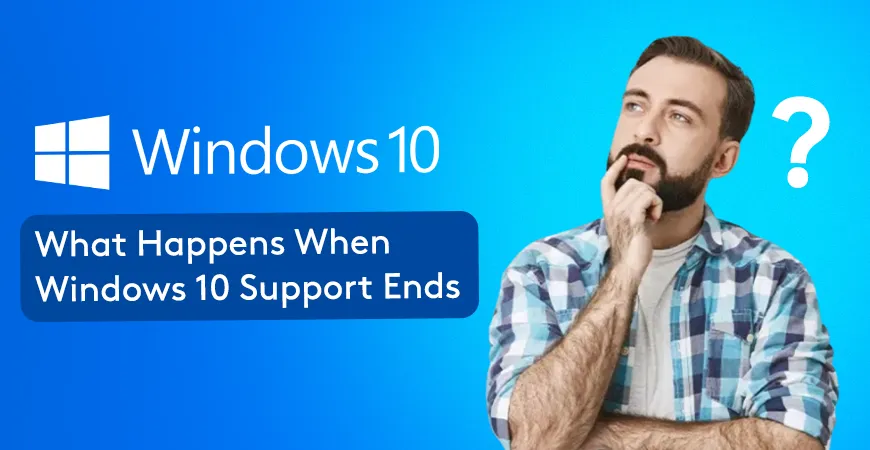
If your computer was built or released within the last 5 to 6 years, it is most likely Windows 11-ready in terms of processor capability.
Processor (CPU) Requirements
Let's start with the processor, which is one of the most important components. The CPU must support TPM 2.0 and also have processors with the POPCNT and SSE 4.2 instruction set, which are ready for Windows 11. This means older processors from several years back may not meet these standards. Therefore, you might need to upgrade your motherboard and CPU together.
System Memory or RAM & Storage
Your system also needs sufficient memory to run Windows 11 properly. You require at least 4 gigabytes of RAM for basic functionality, though 8 gigabytes is recommended for comfortable performance. Storage requirements are also important, as you need a minimum of 64 gigabytes of free space on your storage drive to install the OS and leave room for files.
System Firmware
The system firmware requirement means your motherboard must support UEFI firmware. This is a modern standard that replaces older BIOS systems. The TPM requirements for Windows 11 demand that the Trusted Platform Module be on the motherboard or integrated into your system processor. This component handles security functions and encryption at the hardware level.
Graphics Card & Display Requirements
Your graphics card needs to support DirectX 12 or later and have at least 1 gigabyte of video memory for proper display handling. Finally, your display must have a resolution of at least 720 pixels in height and support 8 bits per color channel. Meeting all these OS requirements for Windows 11 ensures your computer can handle the new system reliably and securely.
Feasible Methods To Update From Windows 10 To Windows 11
Since Windows 10's end of support in 2025 is approaching fast, you need to choose from the different paths available to move forward. To prepare for Windows 10's end of support, Microsoft has made the upgrade process straightforward with multiple methods that suit different types of users.
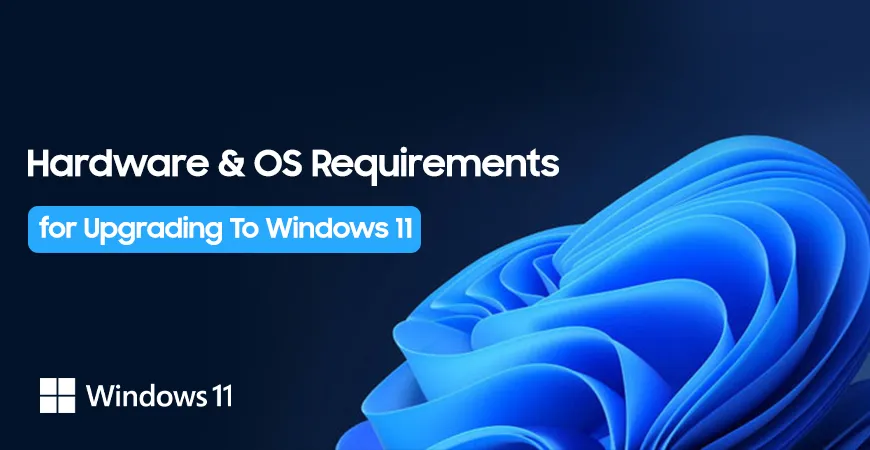
If you want to check whether your device can handle a newer operating system, you can use the PC Health Check tool to see what your options are.
Using Installation Assistant
The first method involves using the Windows 11 installation assistant, which is the best way to install Windows 11 for most people. This approach handles the upgrade automatically while keeping your files and programs intact. You simply go to Settings, then Update & Security, then Windows Update, and select Check for updates. Microsoft will guide you through the process step by step. This express installation method is ideal for regular computer users who prefer a simple, guided experience.
Installation Media Creation
The second method involves following the approach by creating Windows 11 installation media. This is suitable for users who want to reinstall or fully clean install their operating system. The option gives you more control over the installation and works well if you want to remove old files and start fresh on your computer.
Downloading Disk Image (ISO)
The last method from our end involves downloading the Windows 11 disk image. The best way for advanced users who want to install with a USB flash drive, DVD, or any virtual machine is to use the ISO file. This approach requires more technical knowledge but offers maximum flexibility for experienced computer enthusiasts.
The next update from Microsoft, 10 years after 2015, brings Windows 11 as the modern successor. Choosing the right installation method ensures a smooth transition for you before support ends.
What If Your PC is Not Compatible With Windows 11
What to do when Windows 10 support ends, but your device is not compatible with the new Windows 11, is a question many people are asking right now. Fortunately, you still have options to explore before the deadline arrives.
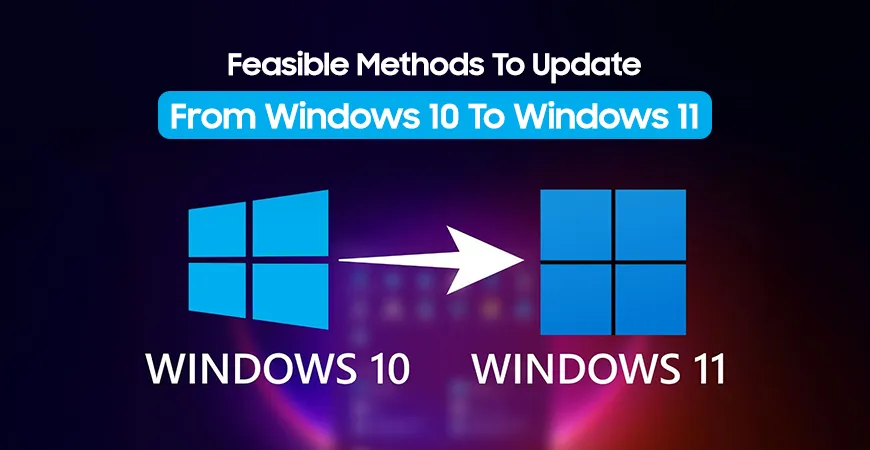
By Pass Restrictions Using a Third-Party Tool
One option involves finding ways to install Windows 11 on your unsupported device through third-party tools like Rufus. The free tool that bypasses the system restrictions, creating bootable USB flash drives from ISO. Also, you may encounter stability issues down the road.
This approach comes with risks because Microsoft officially does not support these methods.
Trade-in or Recycle Your Current PC
Another choice is to trade in or recycle your current PC. Doing so allows you to recover some value from your older machine while helping the environment. Many retailers and manufacturers accept trade-ins when you purchase new equipment. You can also sell the device at a slightly reduced price in the marketplace.
Find Your New Windows 11 PC
Your best option is to find your new Windows 11 PC from trusted sources if your current PC doesn’t meet the new OS requirements. Different brands in Bangladesh offer the latest desktops, Copilot+ PC, and other laptops with Intel, AMD, and Snapdragon processors. You can buy your new laptop from the top brands like ASUS, HP, Dell, Lenovo, Acer, and Microsoft itself.
Since Windows 10 support ends for home, business, and other editions, including the enterprise, investing in new hardware ensures you stay protected and supported.
Considering Alternative Devices From Other Ecosystems
If you are thinking beyond Windows 11 on older PCs, other operating systems offer different computing approaches. Apple and Google provide their own ecosystems with devices that work differently from traditional Windows machines. We are offering these alternative computing devices if you are a tech enthusiast.
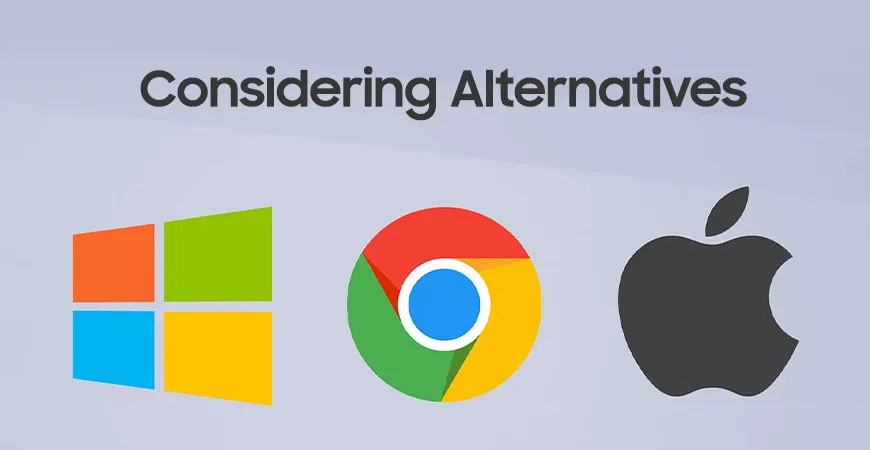
Ignore this section if you are still a Windows PC lover or do not want to get out of your comfort zone during this migration.
Apple Mac Computers
Apple Mac computers run on macOS and offer strong security with tight integration across Apple devices. Macs come with higher price tags than Windows machines but provide excellent performance for creative and professional work. If you already use iPhones or iPads, a Mac creates a connected experience across all your devices. However, Macs have a smaller selection of software compared to Windows, and gaming options are more limited on the platform.
Google Chromebooks
Google Chromebooks run Chrome OS and focus on web-based applications and cloud storage rather than installing programs locally. Chromebooks are typically more affordable than both Windows PCs and Macs, making them good options for students and users who work primarily online. However, Chromebooks work best with reliable internet and cloud services, since they depend heavily on web connectivity. If you need to run specialized software or work offline frequently, a Chromebook may not be the best fit for your needs.
Ways To Safely Use Windows 10 After 2025
Even though the Windows 10 Professional support end date is fast approaching, you do not have to immediately abandon your current system. There are several practical steps you can take to keep your computer running safely and securely, even after Microsoft stops providing regular updates. These methods help you extend the life of your device while you prepare for the transition to a newer operating system.
Free of Cost Methods
Use Windows Backup to sync settings to the cloud via OneDrive
The first method involves using Windows Backup to sync settings to the cloud via OneDrive, which protects your important information from being lost. By connecting your OneDrive account to your Windows 10 computer, you ensure that your personal files, photos, and documents stay safe in the cloud. This approach means that even if your computer encounters problems later, your valuable data remains protected and accessible from any other device you own.
Using Microsoft Reward Points
Another practical way involves using Microsoft Reward Points, which you can earn through everyday activities like searching the web using Bing or completing tasks. You can accumulate these points and then redeem them for security subscriptions or other services. This method lets you receive security updates for one additional year with 1000 Microsoft reward points.
Use Third-Party Antivirus Programs
Using third-party antivirus programs provides another layer of defense for your system. You can use third-party paid anti-virus programs like ESET Antivirus to safely use Windows 10 even after support ends. It will keep your OS safe from threats that emerge after Microsoft stops protecting the system. According to most user reviews, ESET antivirus software offers the best security solution for unsupported Windows 10 PCs, making it a reliable choice for Home users and businesses alike.
Paid Methods
Enroll Extended Security Updates (ESU) Program
Enrolling in the Extended Security Updates program gives you official support from Microsoft for additional time. You must be running Windows 10, version 22H2, to get updates from Microsoft's Extended Security Update ESU program. The coverage duration is up to the next three years with a subscription of $30 per annually when Windows 10 support ends. This option allocates you more time to make yourself ready for Windows 11. This would greatly help you plan your upgrade carefully without rushing into a decision.
Microsoft declared that users will only get support for issues related to ESU, not the overall system support.
Now, Should You Upgrade or Not?
The Microsoft Windows 10 retirement marks a significant turning point for computer users around the globe who have relied on this operating system for over a decade. Windows 10 support to end on October 14th, 2025, means you should start preparing your upgrade plan immediately rather than waiting until the last moment. Whether you choose to upgrade your current hardware, invest in a new Windows PC, or enroll in the Extended Security Updates program, taking action now protects your data and ensures your system remains secure for years to come.
The clock is ticking to upgrade to Windows 11, so do not delay this important decision any longer. Making the transition from Windows 10 to Windows 11 opens up a world of modern features, improved security, and better performance that will serve you well into the future. When you are ready to purchase new Windows PCs or brand computers that come pre-installed with Windows 11, Star Tech offers a wide selection of authentic laptops and desktops from trusted manufacturers to meet every budget and requirement.
Frequently Asked Question (FAQ)
Can I upgrade to Windows 11 for free?
Yes, upgrading to Windows 11 is free if your PC runs Windows 10 version 22H2 and meets the minimum hardware requirements. This includes a compatible processor, 4GB RAM, 64GB storage, TPM 2.0, and UEFI firmware.
What are extended security updates for Windows 10?
Extended Security Updates (ESU) is a program that provides security patches for Windows 10 beyond the October 14th, 2025 support end date. You can receive security updates for one additional year by paying $30 or redeeming 1000 Microsoft Reward Points.
Is Windows 10 safe to use after the end of support date?
Windows 10 will continue running after support ends, but it becomes increasingly risky without security updates. You should install third-party antivirus software, use Windows Backup with OneDrive, or enroll in the Extended Security Updates program to stay protected.
Will my apps stop working after Windows 10 support ends?
No, your installed applications will continue to work after Windows 10 support ends. However, without security updates, your system becomes vulnerable to threats that could affect how applications perform and your overall computer safety.
Will Microsoft 365 still work on Windows 10 after October 2025?
Microsoft has not announced plans to discontinue Microsoft 365 support on Windows 10 immediately after the operating system support ends. However, you should check Microsoft's official website for any future announcements regarding Microsoft 365 compatibility.
What happens to my files when Windows 10 support ends?
Your files remain on your computer and do not disappear when Windows 10 support ends. Use Windows Backup with OneDrive to sync your important files to the cloud for additional protection and accessibility across your devices.

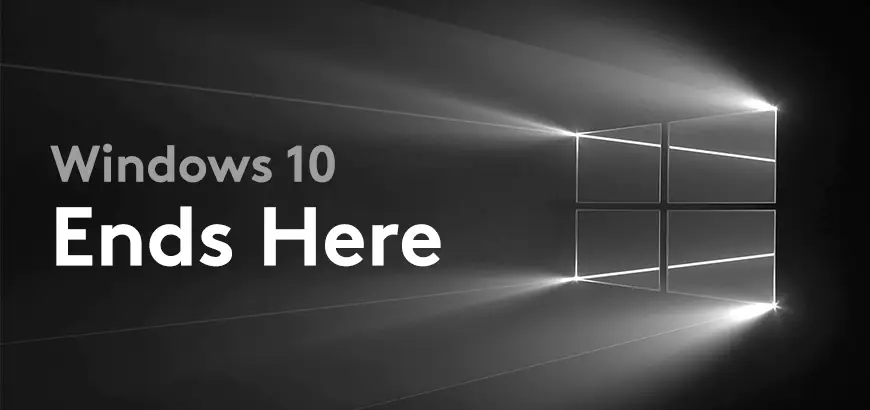

Comments
There are no comments for this Article.